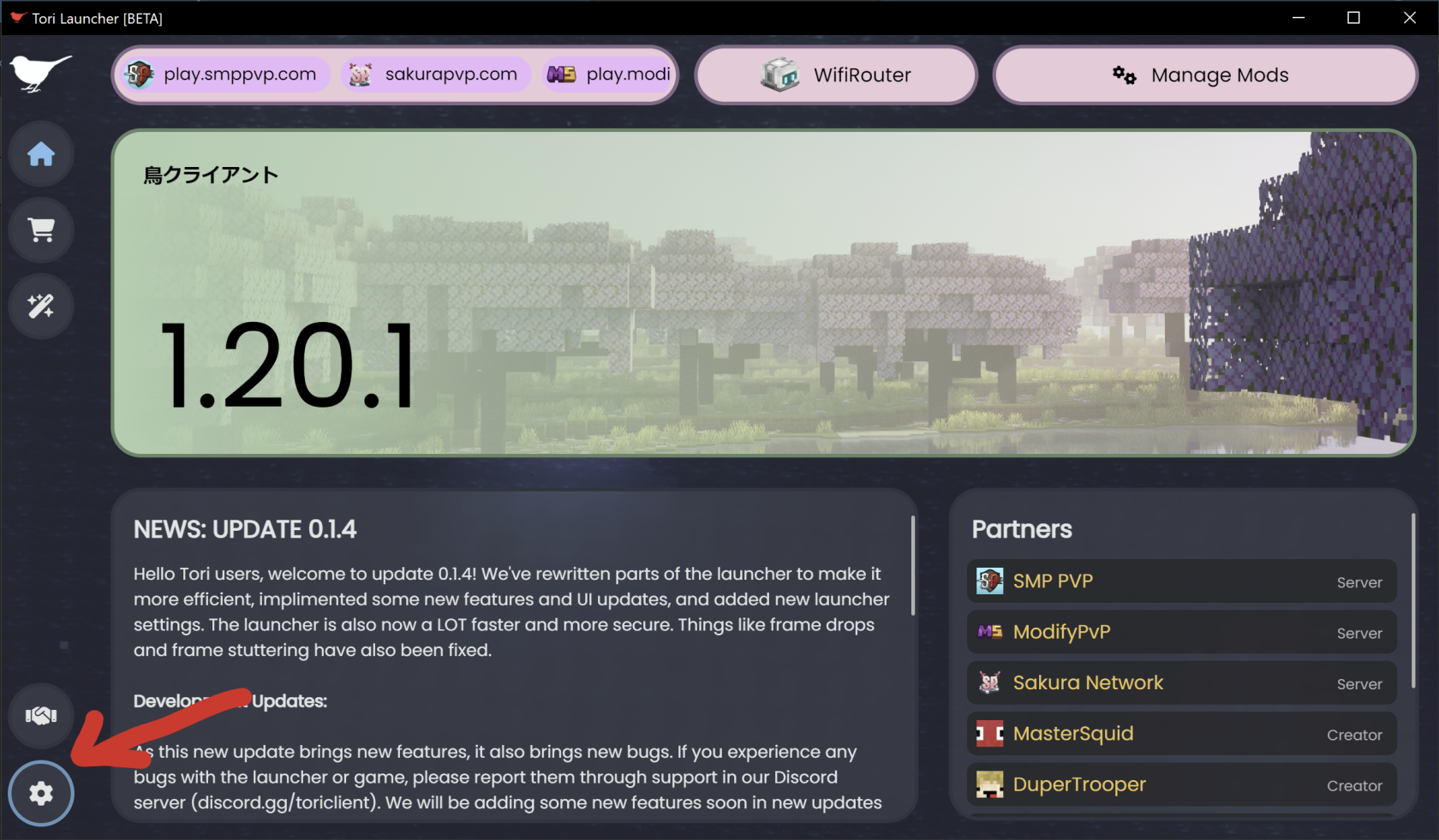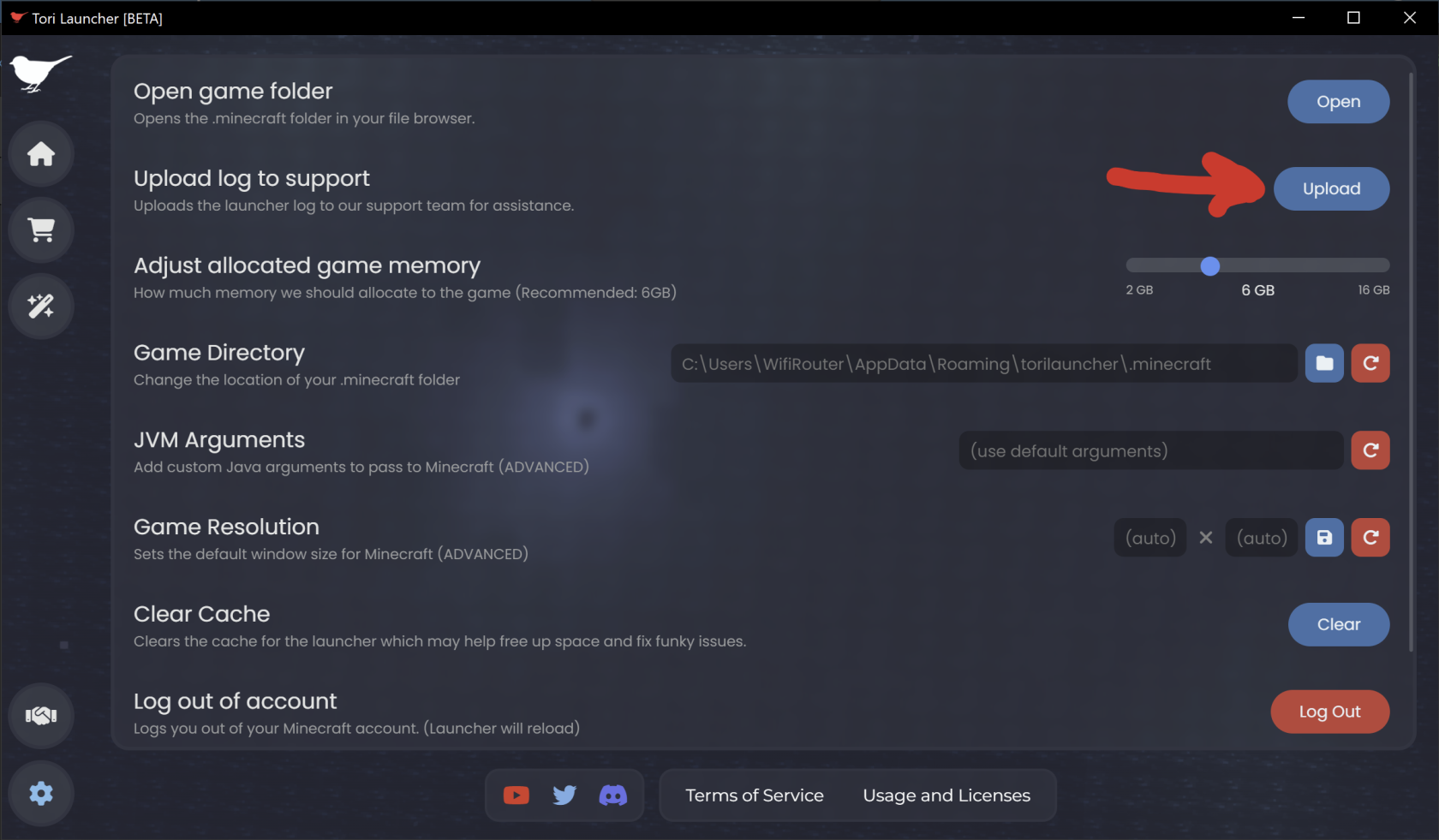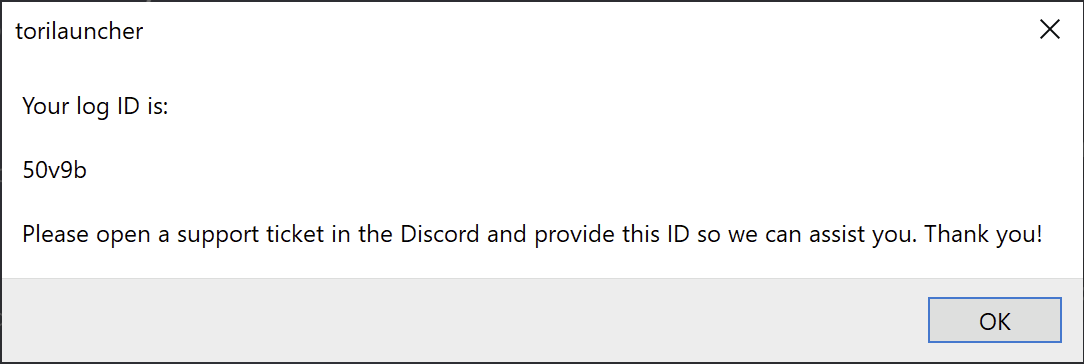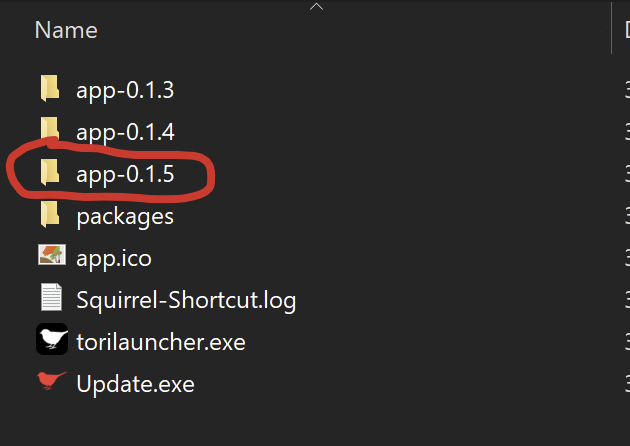Obtaining Launcher Logs
This is a brief guide on how to send us launcher logs to help troubleshoot and fix issues.
Before submitting any logs, please make sure you recreate the issue first. When the launcher restarts, the log is cleared and all of the useful information is wiped!!!
ToriLauncher's logs do not contain any personal identifiable information. The only information it may contain is your computer account's username and your Minecraft username. It is safe to upload the log to our support staff, however we do not recommend uploading it to non-official Tori staff. Learn more at [how to stay safe with Tori, needs link].
If you can access the launcher
- Head over to the launcher settings using the Settings gear on the bottom left
- Hit the blue Upload button
- A popup will appear with a randomly generated ID. Open a ticket and send our support team this ID so we can take a look at your log.
If you CAN'T access the launcher or cannot upload a log automatically
- If you are on Windows:
- Open Run by pressing Windows + R on your keyboard or search for it in the start menu, then paste this into the dialog and hit enter:
%localappdata%/ToriLauncher. This will open a new File Explorer window in Tori's installation folder. - You will see a set of folders (or just one depending on when you installed Tori) that look like
app-0.x.x. Open the one with the highest version. For example, if you hadapp-0.1.3,app-0.1.4, andapp-0.1.5you would chooseapp-0.1.5. - In that folder, you will find a file called
launcher.log, that's the file you're looking for! You can send this file to our support staff directly for assistance.
- Open Run by pressing Windows + R on your keyboard or search for it in the start menu, then paste this into the dialog and hit enter: